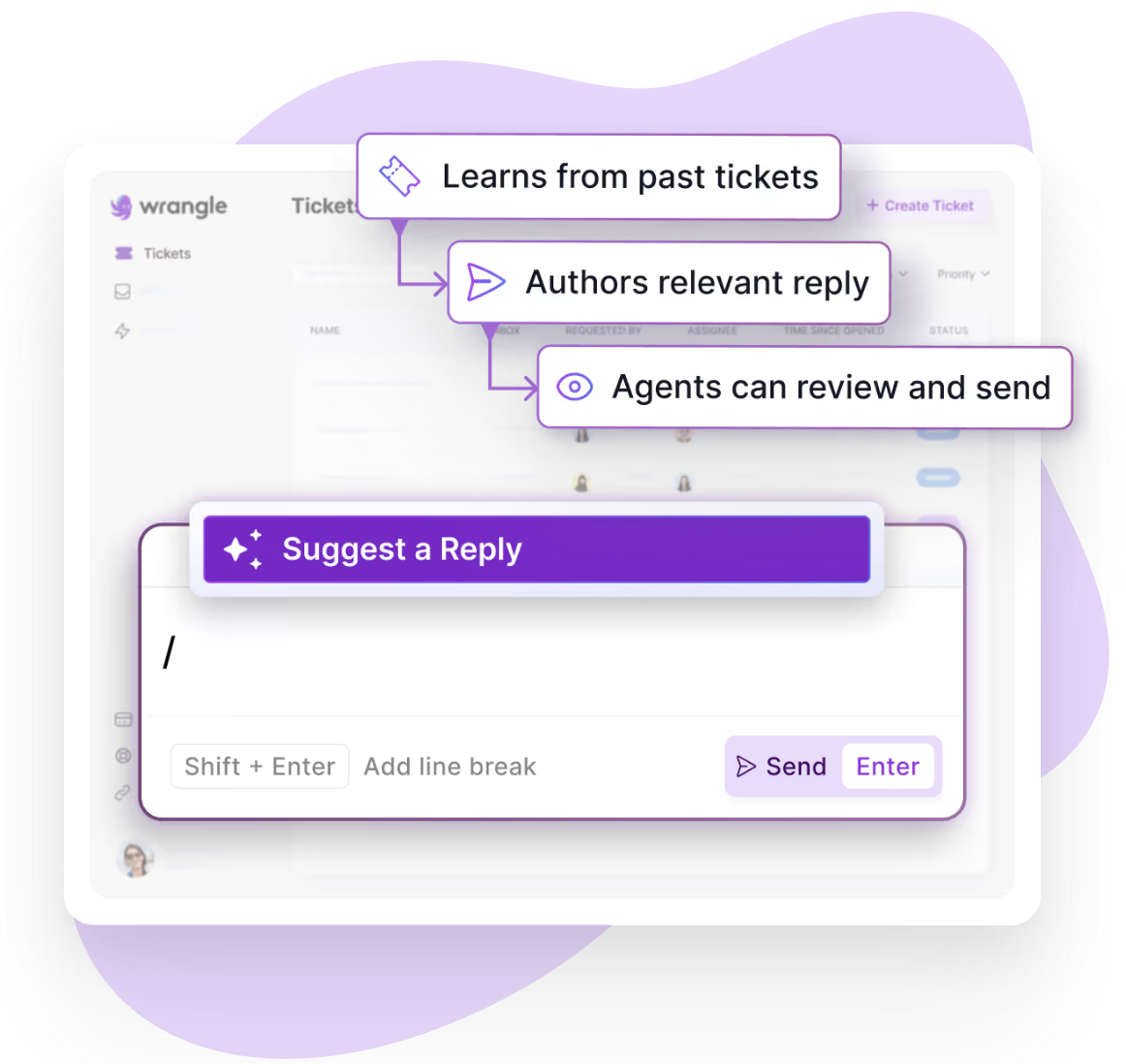New in Wrangle: Ticketing Queues - Round Robin and Least Busy Task Assignment
Automatically assign tasks and tickets in Slack - sales leads, repair tickets, contracts for review, and more.

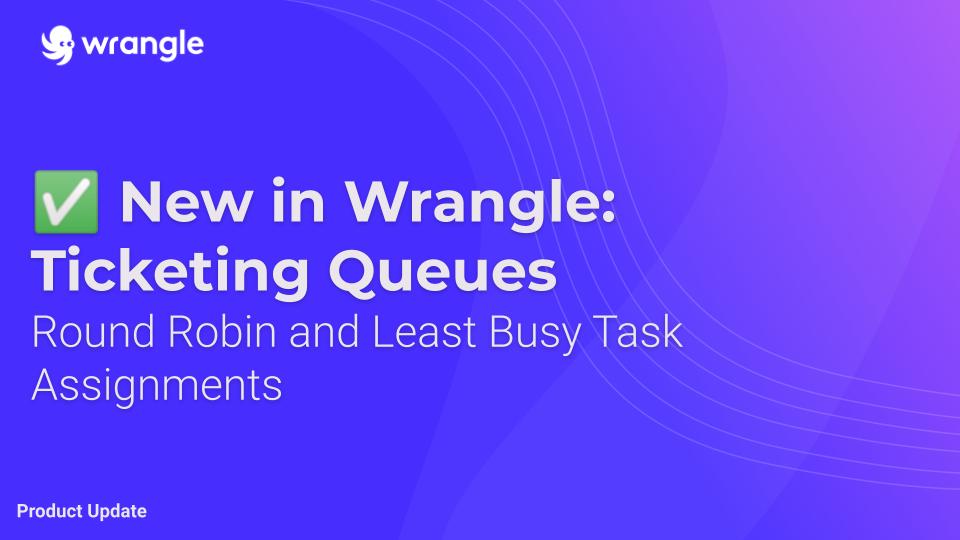
👀 New in Wrangle: Ticketing Queues
If your team has to manage real-time tasks or tickets from other teams, you know how critical it is to get those tickets assigned with speed and accuracy. Today’s remote world makes that assignment even more challenging.
Whether it is assigning new sales leads, repair tickets, contracts for review, or some other work queue, routing tasks and tickets in Slack is next to impossible. Until now.
Introducing Wrangle Ticketing Queues.
Now you can prioritize, route, and dynamically re-assign work to your team the way you want. You select how you want your tasks assigned to your team when you create your workflow and we automate the rest. Whether you want to assign work evenly or by who is the least busy, we take care of it. All in Slack.
⚙️ How it Works
You can assign a Task to a Queue while configuring a Task List workflow step in Wrangle's no-code Workflow Designer. You can find our help docs on Ticketing Queues here.
Once set up, you can run thousands of tasks through your queue and Wrangle will route them automatically.
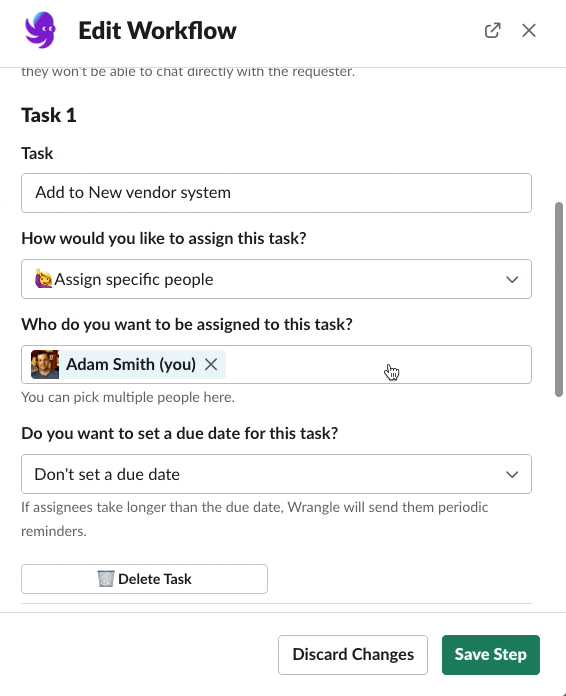
When you set a Task to use a queue to assign people, e.g. to handle a new sales lead, Wrangle will check the queue each time the Workflow gets to that step. Based on the queue, Wrangle will pick who to assign to that sales lead Task and then post the Task List to the channel, tagging that person. You have the option to assign tasks evenly or to the least busy person:
- Assigning Tasks Evenly - makes sure your queue of users get an even amount of work as the workflow is used, commonly referred to as “Round Robin.”
- Assigning Tasks to the Least Busy Person - makes sure the person with the fewest open Tasks is assigned the next task (specific to that one Task in the Task List step, as detailed below). For example, say you had two people in the queue for this Task: Jill and Jack. Jill has 3 of these tasks assigned to her that she has not completed. Jack has 5 incomplete tasks. Jill will be assigned the next one.
🙋♀️ Dynamically Re-Assigning
Sometimes you need to re-allocate resources on the fly. People get sick, get busy, or have different skills. Simply go to the thread with the Task that needs reassignment, and click “Re-assign” as shown in the Gif below. Wrangle will then route the work to the next person via the option you chose when creating the workflow (Round Robin or Least Busy).
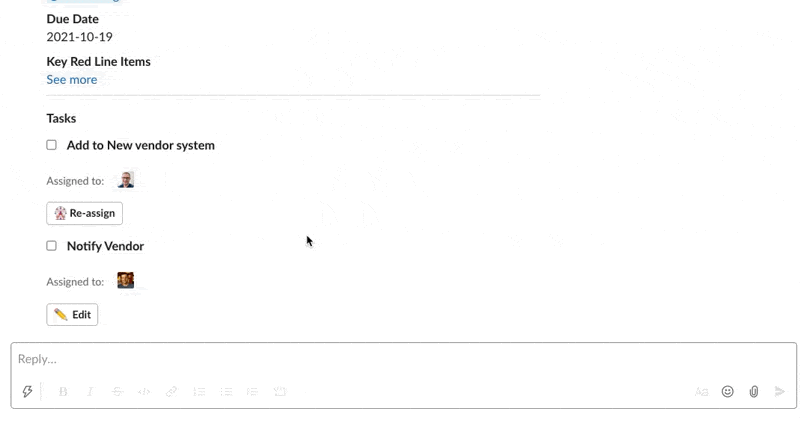
🙌 How it Helps
- Making sure there's always one specific person assigned to a Task. Task Queues make sure you never assign a Task to a group of people and hope that one of them will choose to pick it up. The Task Queue will always pick one specific person so responsibility is not ambiguous.
- Making sure everyone on a team gets equal assignment of work. This can be great for sales teams, where you want to distribute lead follow-up tasks evenly. Or, you can make sure all of your HR team members are assigned an even number of employee requests.
- Keeping people from getting overwhelmed. By assigning to the least busy person, you dynamically route work to people with more capacity than others to pick up that work.
🚨 Common Workflows that Need Ticketing Queues
- Sales: lead acceptance, contract management
- Customer Success: customer help tickets, support requests
- Facility: help tickets, repair requests
- Finance: expense reports, new vendor/PO approvals
- Engineering: bug reporting
- HR: employee onboarding and offboarding

- Try Wrangle free for 14 days
- Turn messages into trackable tickets
- Build a scalable help desk


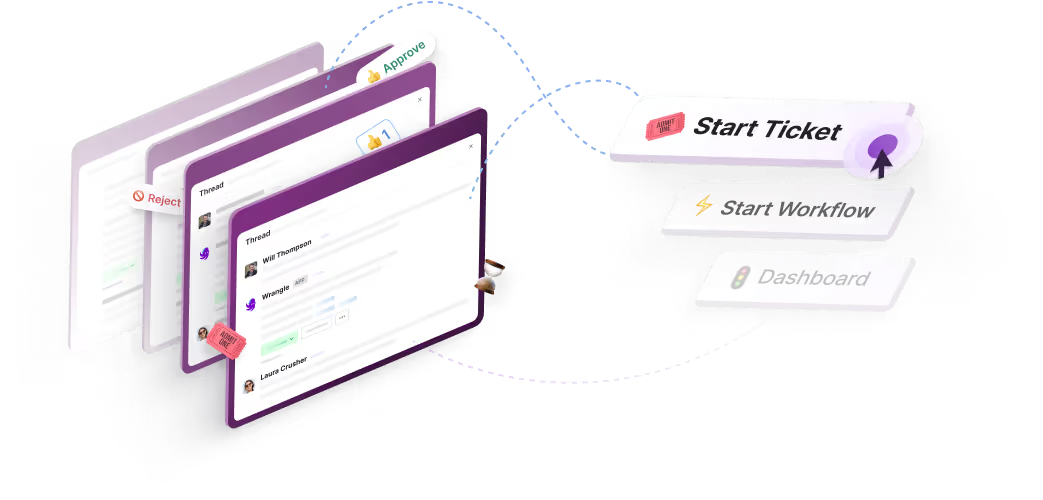
Turn Slack into a productivity powerhouse with Wrangle
Create a scalable helpdesk in Slack. Automatically turn messages into trackable tickets and provide faster, more transparent service to your colleagues and customers with Wrangle — Try it free!